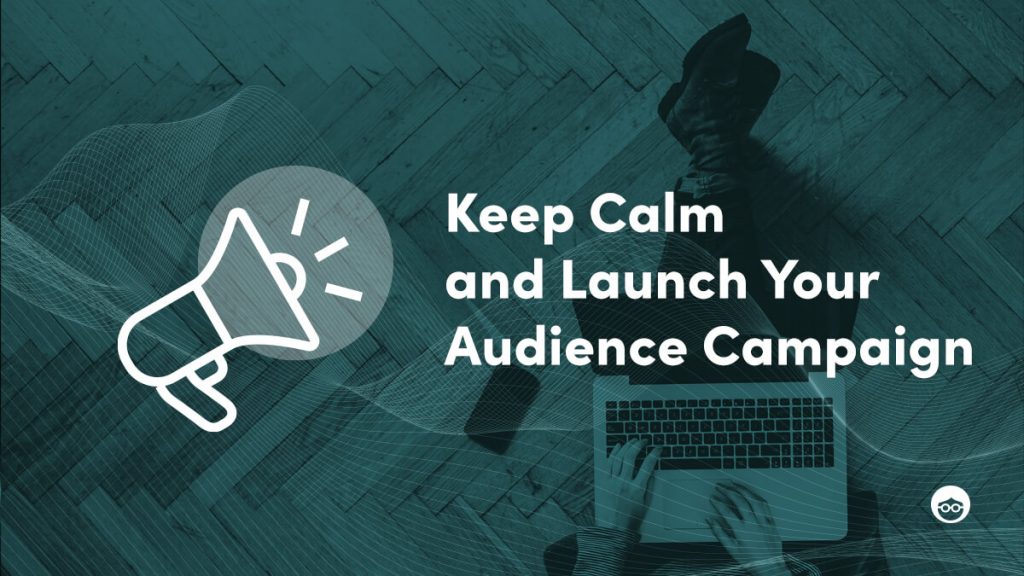
As a publisher, supporting your editorial and revenue diversification strategies is crucial. That’s why we provide our powerful Audience Campaigns tools to help target and feature your owned content within Outbrain native placements
Launching an Audience Campaign is simple via the dedicated tool found in our Engage Dashboard. Partners use this tool for a range of purposes such as driving audiences to specific editorial sections/articles and engagement with owned commercial activity such as paywalls, premium subs, branded, and affiliate content.
The good news is our product teams have been hard at work developing new features to guarantee even smoother campaign creation and additional performance tracking, So, let’s dive in and take a look at what’s new!
Draft mode
Let’s start with a simple but incredibly useful feature!
We’ve all been there: you are almost done with the creation of an Audience Campaign and a few clicks away from hitting the “Publish” button. However, you need to find some key information or you get distracted with another task. By the time you come back to complete the campaign, you have closed the tab/browser window and the campaign you were creating is gone.
Good news, the draft mode now registers all your settings and the next time you visit the Dashboard, you can easily pick up where you left off, saving you precious minutes of your day.
Tracking parameters
We now support dynamic tracking parameters so you can precisely monitor your campaign performance in your own analytic systems and optimize accordingly. The list of the supported dynamic parameters can be found here.
Depending on the parameters that you set up, you can, for example, track in your analytic system the performance for specific ad titles or the results of a campaign per publisher section.
This new field is visible in step 2 of the Audience Campaign setup funnel and can be edited at any time during the life of the campaign.
Please note this feature can be tested by entering a sample URL as visible in the above screenshot. The dynamic parameters will not be replaced with values on the test.
Audience Campaigns Data in Performance Report
Audience Campaign usage has increased so much in the last year that we have now made it easier to highlight overall results directly within the Performance Report.
The data is easy to find under the Customize Columns (column picker), where you will now find a new category: AUDIENCE CAMPAIGNS (AC):
The following columns are now available:
- AC Impressions: This is the total number of Audience Campaigns listings (for all live campaigns) served within your Outbrain placements for the selected period. E.g: if 2 listings were served on a single page view, there will be 2 AC Impressions.
- AC Clicks: The total number of clicks you received on your Audience Campaigns.
- AC CTR: The number of AC clicks divided by AC impressions.
- Core oCTR: The number of organic clicks divided by the core organic listings (organic clicks and listings that aren’t derived from Audience Campaigns). It allows an easy comparison with the AC CTR to evaluate if Audience Campaigns are positively or negatively impacting the core performances.
These new features help showcase just how easy it is to become an Audience Campaigns pro before you know it! As always, we have a lot more features coming up. Be sure to check back regularly to see what’s next.
For more information and advice on Audience Campaigns, reach out to your Outbrain point of contact.
